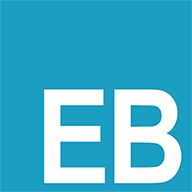electron窗体操作
electron窗体操作
# 基础窗体
const win = new BrowserWindow({
width: 970,
height: 580,
autoHideMenuBar: false,
transparent: true, // 设置窗口透明
backgroundColor: '#00000000', // 背景颜色透明
icon: path.join(__dirname, './assets/health-hut-100.png'),
webPreferences: {
nodeIntegration: true,
contextIsolation: false,
webSecurity: false,
enableRemoteModule: true
}
})
1
2
3
4
5
6
7
8
9
10
11
12
13
14
2
3
4
5
6
7
8
9
10
11
12
13
14
# 设置菜单栏菜单
const { Menu } = require('electron')
const menu = Menu.buildFromTemplate([
{
label: '编辑', // 菜单名称
submenu: [
{
//role: '', //系统的一些内置功能,如:reload=刷新,forceReload=强制刷新
//id: 'delete', //在单个菜单中唯一。如果已定义,则可以通过位置属性将其用作对此项的引用。
label: '删除',
//sublabel: '',
//icon: '', // NativeImage | string
accelerator: 'ctrl+d',// 快捷键
enabled: true, // 如果为false,菜单项则为灰色不可点击
//type: 'normal', // normal, separator, submenu, checkbox or radio
//checked: true,// 选中的,配合type的`checkbox`或`radio`使用
click:(menuItem, browserWindow, event) => {// 点击事件
}
}
]
}
])
1
2
3
4
5
6
7
8
9
10
11
12
13
14
15
16
17
18
19
20
21
22
23
2
3
4
5
6
7
8
9
10
11
12
13
14
15
16
17
18
19
20
21
22
23
# 隐藏菜单栏
const win = new BrowserWindow({
width: 600,
height: 360,
autoHideMenuBar: true, // 隐藏菜单栏
})
1
2
3
4
5
2
3
4
5
# 设置窗口大小
win.setContentSize(width, height, animal)
1
# 开发者工具
win.webContents.openDevTools()
1
# 设置托盘
const {Menu, Tray} = require('electron')
const path = require('path')
// 新建托盘-设置托盘图标
const tray = new Tray(path.join(__dirname, 'static/logo.ico'))
// 鼠标移动上去提示信息
tray.setToolTip('视觉管家助手');
// 托盘菜单
const contextMenu = Menu.buildFromTemplate([
{
label: '显示', click: () => {
win.show()
}
},
{
label: '退出', click: () => {
win.destroy()
}
}
]);
// 载入托盘菜单
tray.setContextMenu(contextMenu);
// 双击触发
tray.on('double-click', () => {
// 双击通知区图标实现应用的显示或隐藏
win.isVisible() ? win.hide() : win.show()
// 设置跳转任务栏-待定
// win.isVisible() ? win.setSkipTaskbar(false) : win.setSkipTaskbar(true);
});
1
2
3
4
5
6
7
8
9
10
11
12
13
14
15
16
17
18
19
20
21
22
23
24
25
26
27
28
2
3
4
5
6
7
8
9
10
11
12
13
14
15
16
17
18
19
20
21
22
23
24
25
26
27
28
上次更新: 2023/09/22, 16:54:32